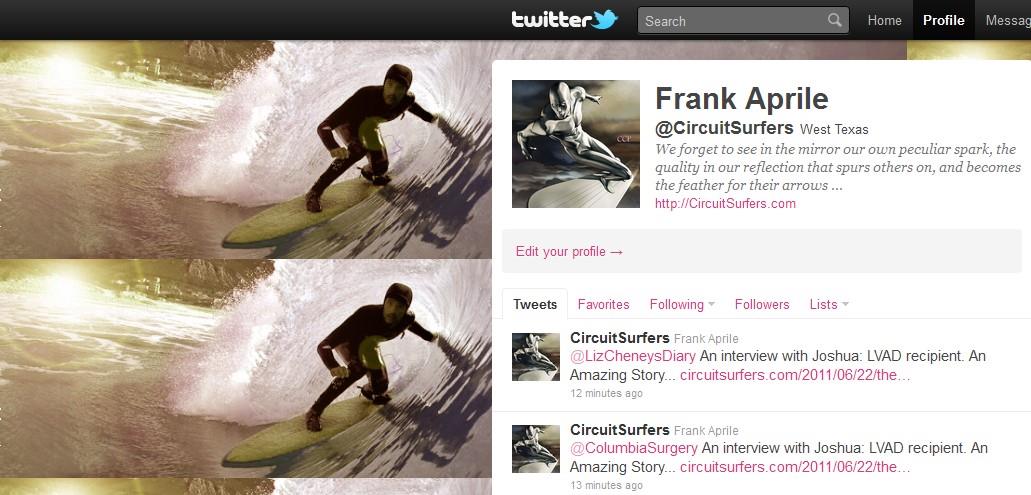‘@CircuitSurfers (Twitter)
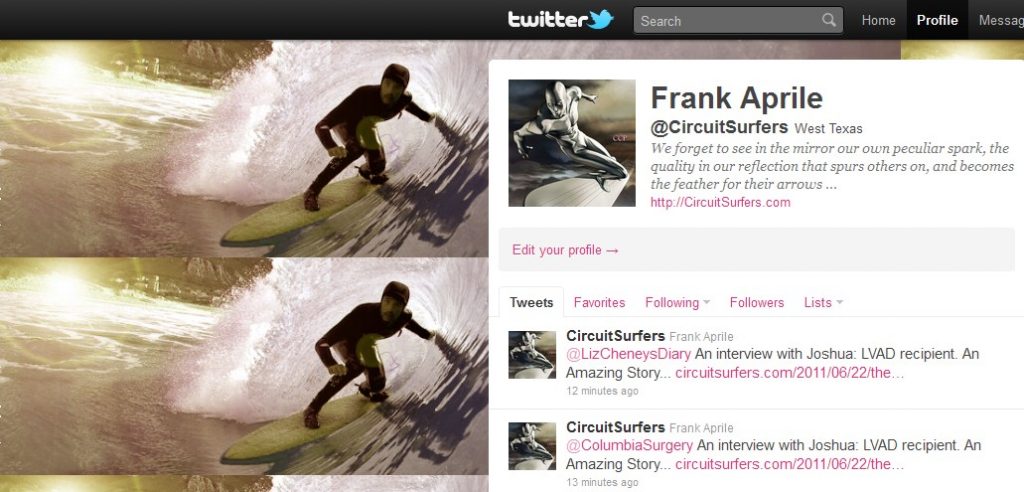
Lets Get The Ball Rolling…
An Example of using Twitter in an Open Heart Room …
(Click Image to see twitter Page)
This blog will be available to your cell phone as well as having a twitter presence. Instant communication is a luxury we now have and should exploit in terms of it’s advantages to come up with real-time solutions to clinical problems/needs as they arise.
So Twitter kind of becomes the “X” factor for solving real time perfusion issues.
I set up a twitter account for this blog and you can see it here… https://twitter.com/CircuitSurfers
If you have a Twitter account- sign yourself up to follow the CircuitSurfers Twitter account– and any message that are tweeted or retweeted you will be able to see.
For example-
If I had a problem with handling a pregnant lady on bypass, and I wanted to get some help or info before the case started – or even if I was already on bypass I might twitter:
Tweet 1: Asking for Resources…
@CircuitSurfers: Need help- any info on CPB and Preg?
The response I would get would be from whoever was following the CircuitSurfer twitter account.
Tweet 2: The response with online links for the problem …
It might look something like this:
@CircuitSurfers: Check out this link- it might help… http//www. …
Notice how the 1st tweet and the response tweet all go to the same place (@CircuitSurfers) so that anyone following @CircuitSurfers will be able to follow the flow of information and as well- add additional links or suggestions…
Real time dialogue- to solve a real time problem… (Try it- it works)
How to set up a Twitter Account.
Step 1: Go to https://twitter.com.
( Courtesy of TwiTip… To see their website and this article click here)
When you get to Twitter.com, you’ll see this page:

Step 2: Click the Join the conversation! Green Box
This page will appear:

Step 3: Create a Username.
If you are using this twitter account for brand management for your business, I’d recommend using your domain name minus the dot com/net/etc. (ie. https://twitter.com/mollermarketing) If it’s just for fun or personal use, use whatever you want as the username.
Add your email address, personal or business.
Type in the security code then click “I accept, Create my Account” (if you want, you can read the Terms of Service too).
Step 4: Start connecting!
As you can see by the picture below, Twitter asks for your email information. They state very clearly that they don’t use or share your information anywhere:
We don’t store your login, your password is submitted securely, and we don’t email without your permission.

I get plenty of spam in my email inbox, but I’ve never tracked it back to Twitter so don’t worry about giving up “personal info” (this is just my advice, not legal mumbo-jumbo so don’t blame me if you get your identity stolen or something ![]() ) If you’re really concerned, set up a new Gmail email account that’s just for your twitter account (I feel like you’d be waisting lots of time doing this).
) If you’re really concerned, set up a new Gmail email account that’s just for your twitter account (I feel like you’d be waisting lots of time doing this).
Here’s what the next page will look like:

What’s cool is that Twitter goes through all your email addresses to see who is already registered with a Twitter account. You can hand pick which of your new “Twitter Friends” you want to add.
There’s also an option where you can invite non-Twitter users to set up Twitter accounts – it looks like this:

If you plan to use Twitter for business and you already have a pretty big database of names and emails, this could be a great opportunity to show your clients you care by connecting with them in a new way. Twitter can be a great way to communicate and deal with Customer Care issues too!
Step 5: You’re now an official Twitter User!
Important questions to ask at this point:
- Do you need a Tweet Plan?
- What about setting goals for Twitter?
Darren Rowse from TwiTip.com has this to say:
Being successful at something is very hard if you don’t know what you want to achieve. It’s much easier to hit your target…. if you know what it is.
I really do think the sooner you have a purpose for Twitter, the better, but since this is a “Getting Started on Twitter” tutorial, just add some friends!
The easiest way to get started with Twitter is by interacting with people you already know – aka: use your email list and see who’s already using Twitter.
The best thing about this is, if you have friends that have a lot of experience “tweeting”, they can give you tips, tricks, and even connections that will help you grow your reputation on Twitter.
I’ve been using Twitter since April of 2007 and it’s been a fun ride so far. I’ve found that, the more direction and focus I have, the better use I get out of Twitter for business networking.